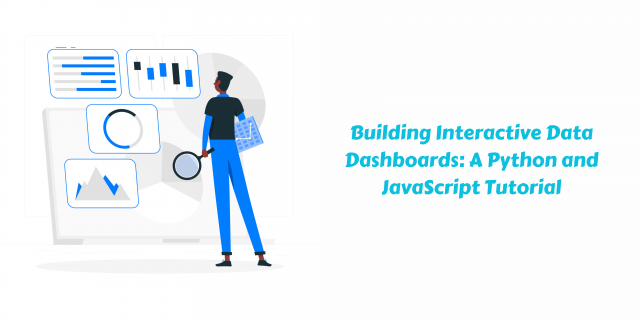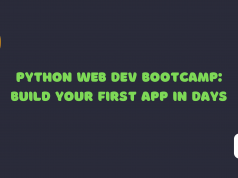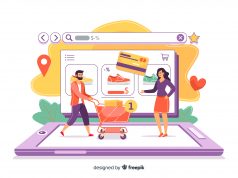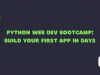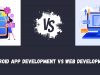In an era where data reigns supreme, the ability to effectively convey and investigate data is essential for businesses and organizations across all sectors. Interactive data dashboards have emerged as transformative tools for data exploration and communication, empowering users to visualize, analyze, and interact with data in a user-friendly and insightful fashion.
The Power of Interactive Data Dashboards
The Python and JavaScript Duo: A Powerful Combination
The combination of Python and JavaScript provides a versatile toolkit for building interactive data dashboards. Python excels in data manipulation, analysis, and visualization, while JavaScript brings interactivity and responsiveness to the web-based dashboard interface.
Python: The Data Processing Backbone
Python’s strength lies in its ability to handle complex data manipulations, calculations, and statistical analyses. Libraries like NumPy, Pandas, and Matplotlib provide powerful tools for data cleaning, preprocessing, and exploration.
JavaScript: Weaving Interactivity into the Web
JavaScript, the language of the web, brings interactivity and responsiveness to the data dashboard interface. Frameworks like React and Vue.js enable developers to create dynamic and user-friendly interfaces that respond to user actions and data changes.
Benefits of Using Python and JavaScript for Data Dashboards
Robust Data Analysis and Visualization:
Python’s data analysis and visualization capabilities enable the creation of insightful and informative visualizations, providing users with a clear understanding of complex data patterns and trends.
Dynamic and Interactive Dashboards:
JavaScript frameworks empower developers to create data dashboards that respond to user interactions and data changes in real-time. This interactivity fosters deeper data exploration and enables users to filter, drill down, and uncover hidden insights.
Rich Ecosystem of Libraries:
Both Python and JavaScript boast extensive ecosystems of libraries specifically designed for data visualization and dashboard development. These libraries provide developers with a wide range of tools and functionalities for building customized and tailored dashboards.
Scalability and Performance:
Python and JavaScript’s underlying technologies ensure scalability and performance for handling large datasets and complex visualizations. This enables the creation of dashboards that can accommodate growing data volumes and maintain responsiveness under demanding workloads.
Versatility and Flexibility:
The combination of Python and JavaScript provides a versatile and flexible toolkit for creating dashboards tailored to specific needs. Developers can leverage Python’s data processing prowess and JavaScript’s interactive capabilities to build dashboards that address unique business requirements.
Integration with Existing Web Infrastructure:
JavaScript’s seamless integration with existing web infrastructure enables the deployment of data dashboards directly into existing web applications and platforms. This facilitates easy access to insights and simplifies data exploration within existing workflows.
Cross-Platform Compatibility:
Python and JavaScript’s cross-platform compatibility ensures that data dashboards built with these technologies can be deployed across various operating systems and browsers, ensuring accessibility and widespread usability.
Creating Interactive Line Charts with Plotly
Plotly stands as a versatile library for creating interactive data visualizations, ranging from line charts and scatter plots to maps and heatmaps. Its strength lies in its ability to generate high-quality visualizations that seamlessly integrate with web technologies, enabling interactive exploration within web applications.
Step 1: Import Libraries
Begin by importing the necessary libraries, including Plotly Express (px) for its simplified data visualization syntax and NumPy for data manipulation.
import pandas as pd
import numpy as np
import plotly.express as pxStep 2: Prepare Data
Load your data into a DataFrame and prepare it for visualization. Ensure the data is organized in a way that facilitates the desired line chart representation.
# Example data
data = {
'Years': [2018, 2019, 2020, 2021],
'Sales': [10000, 12000, 15000, 18000]
}
df = pd.DataFrame(data)Step 3: Create Interactive Line Chart
Utilize px.line() to create an interactive line chart. Specify the data DataFrame, x-axis column, y-axis column, and any desired customization options.
fig = px.line(df, x='Years', y='Sales', title='Sales Trend Over Years')Step 4: Customize Line Chart Appearance
Enhance the appearance of the line chart using Plotly’s extensive customization options. Modify line colors, markers, labels, and other graphical elements.
# Customize line colors and markers
fig.data[0].update({
'line_color': 'blue',
'marker_color': 'red',
'marker_size': 10
})
# Customize axis labels
fig.update_xaxes(title='Year')
fig.update_yaxes(title='Sales')
# Add title and subtitle
fig.update_layout(
title='Sales Trend Over Years',
subtitle='A Plotly Line Chart Example'
)Step 5: Display Interactive Line Chart
Use Plotly’s show() function to display the interactive line chart in a web browser.
fig.show()This step-by-step guide demonstrates the basic process of creating interactive line charts with Plotly in Python.
Generating Interactive Bar Charts with Bokeh
Bokeh prioritizes performance and extensibility, making it an ideal choice for creating interactive data visualizations that handle large datasets efficiently. Its focus on performance optimization ensures that dashboards remain responsive and interactive even when dealing with vast amounts of data.
Step 1: Import Libraries
Begin by importing the necessary libraries, including Bokeh for creating interactive visualizations and NumPy for data manipulation.
import pandas as pd
import numpy as np
from bokeh.io import show
from bokeh.plotting import figure
from bokeh.models import ColumnDataSourceStep 2: Prepare Data
Load your data into a DataFrame and prepare it for visualization. Ensure the data is organized in a way that facilitates the desired bar chart representation.
# Example data
data = {
'Categories': ['Apples', 'Oranges', 'Bananas'],
'Sales': [100, 150, 200]
}
df = pd.DataFrame(data)Step 3: Create ColumnDataSource
Create a ColumnDataSource object to hold the data for the bar chart. This object will be used to connect the data to the chart glyphs.
source = ColumnDataSource(df)Step 4: Create Figure
Create a Bokeh figure object using the figure() function. Specify the title, x-axis label, and y-axis label for the bar chart.
p = figure(
title='Sales by Category',
x_axis_label='Category',
y_axis_label='Sales'
)Step 5: Create Bar Glyphs
Create vbar() glyphs to represent the bars in the bar chart. Specify the data source, x-axis values, y-axis values, and any desired customization options for the bar appearance.
p.vbar(x='Categories', top='Sales', width=0.5, source=source, color='blue')Step 6: Customize Bar Chart Appearance
Enhance the appearance of the bar chart using Bokeh’s extensive customization options. Modify bar colors, labels, grid lines, and other graphical elements.
# Customize grid lines
p.xaxis.grid.line_color = 'gray'
p.yaxis.grid.line_color = 'gray'
# Add legend
p.add_layout(p.legend[0], 'right')Step 7: Display Interactive Bar Chart
Use Bokeh’s show() function to display the interactive bar chart in a web browser.
show(p)Building Interactive Dashboards with Dash
Dash streamlines the process of building interactive dashboards by providing a declarative framework for connecting data analysis code with user interfaces. Developers can create dashboards with multiple visualizations, interactive elements, and data filtering capabilities.
Step 1: Import Libraries
Begin by importing the necessary libraries, including Dash for creating interactive dashboards, Dash Core Components (dcc) for HTML components, and Dash HTML Components (html) for HTML tags.
import dash
import dash_core_components as dcc
import dash_html_components as html
from dash.dependencies import Input, Output
import pandas as pdStep 2: Initialize Dash App
Create a Dash app instance using the dash.Dash() constructor. Specify the app name and external stylesheets if needed.
app = dash.Dash(__name__)
app.css.append('https://cdn.jsdelivr.net/npm/dash-bootstrap@next/dash-bootstrap.min.css')Step 3: Define App Layout
Design the layout of the dashboard using the html.Div() component. Nest child components, such as dcc.Graph() for visualizations, dcc.Dropdown() for dropdowns, and html.Label() for labels, within the Div container.
app.layout = html.Div([
html.H1('Interactive Data Dashboard'),
html.Label('Select Category:'),
dcc.Dropdown(
id='category-dropdown',
options=[
{'label': 'Category 1', 'value': 'category1'},
{'label': 'Category 2', 'value': 'category2'},
{'label': 'Category 3', 'value': 'category3'}
],
value='category1'
),
dcc.Graph(id='data-graph')
])Step 4: Define Callback Functions
Create callback functions using the Input() and Output() decorators. These functions connect user interactions to data updates and visualization changes.
@app.callback(
Output('data-graph', 'figure'),
Input('category-dropdown', 'value')
)
def update_graph(selected_category):
# Load data based on selected category
data = pd.read_csv('data.csv')
filtered_data = data[data['category'] == selected_category]
# Create line chart for selected category data
fig = px.line(filtered_data, x='year', y='value', title=selected_category)
# Update graph layout
fig.update_layout(
xaxis_title='Year',
yaxis_title='Value',
legend_title='Category'
)
return figCreating Interactive Data Dashboards with React
React, a popular JavaScript library, empowers developers to create interactive and user-friendly data dashboards. Its declarative programming paradigm simplifies the process of building UI elements and handling data updates.
Key Features of React for Data Dashboards:
Virtual DOM for Efficient Updates
import React from 'react';
class App extends React.Component {
constructor(props) {
super(props);
this.state = {
data: [
{ id: 1, name: 'Product A', price: 100 },
{ id: 2, name: 'Product B', price: 200 },
{ id: 3, name: 'Product C', price: 300 }
]
};
}
render() {
return (
<div>
{this.state.data.map((product) => (
<div key={product.id}>
<p>{product.name}</p>
<p>{product.price}</p>
</div>
))}
</div>
);
}
}
export default App;React’s virtual DOM is a representation of the browser’s DOM in memory. When data changes occur in the dashboard, React compares the virtual DOM to the actual DOM and identifies the minimum changes necessary to update the UI. This process avoids re-rendering the entire page, leading to significant performance improvements, especially when dealing with complex dashboards and large datasets.
Component-Based Architecture
import React from 'react';
const ProductItem = (props) => {
const { product } = props;
return (
<div>
<p>{product.name}</p>
<p>{product.price}</p>
</div>
);
};
class App extends React.Component {
constructor(props) {
super(props);
this.state = {
data: [
{ id: 1, name: 'Product A', price: 100 },
{ id: 2, name: 'Product B', price: 200 },
{ id: 3, name: 'Product C', price: 300 }
]
};
}
render() {
return (
<div>
{this.state.data.map((product) => (
<ProductItem key={product.id} product={product} />
))}
</div>
);
}
}
export default App;React’s component-based architecture promotes modularity, reusability, and maintainable code structures. Components are self-contained units responsible for rendering a specific UI element and handling its associated data. This approach allows developers to break down complex dashboards into smaller, independent components that can be easily composed and reused. Components can also communicate with each other through props and state, enabling data flow and interaction within the dashboard.
Data Flow Management
import React from 'react';
class App extends React.Component {
constructor(props) {
super(props);
this.state = {
selectedProductId: null
};
}
handleProductClick = (productId) => {
this.setState({ selectedProductId: productId });
};
render() {
const { selectedProductId } = this.state;
return (
<div>
{this.state.data.map((product) => (
<div key={product.id}>
<button onClick={() => this.handleProductClick(product.id)}>{product.name}</button>
{selectedProductId === product.id && <div>{product.description}</div>}
</div>
))}
</div>
);
}
}
export default App;React provides a well-defined data flow mechanism that simplifies data management and updates within the dashboard. This mechanism includes props and state, which allow components to receive data from parent components and manage their internal data state. Props are immutable data passed down from parent components, while state is mutable data maintained within a component. React’s one-way data flow ensures that data changes propagate unidirectionally, making code more predictable and easier to maintain.
Building Responsive Data Dashboards with Vue.js
Vue.js, another prominent JavaScript framework, excels in creating responsive and performant data dashboards. Its lightweight and progressive nature makes it well-suited for building modern web applications.
Key Features of Vue.js for Data Dashboards:
Progressive Enhancement
Vue.js’s progressive enhancement approach ensures that dashboards are accessible across different browsers and devices. This approach involves building a basic dashboard that works in older browsers and then adding enhancements for modern browsers. Vue.js provides several features that support progressive enhancement.
<template>
<div>
<p v-if="supportsModernBrowser">This element is only visible in modern browsers.</p>
<p v-else>This element is visible in all browsers.</p>
</div>
</template>
<script>
export default {
data() {
return {
supportsModernBrowser: window.Promise
};
}
};
</script>In this example, the <p> element with the v-if directive will only be rendered if the browser supports the Promise API. This is a feature that is only available in modern browsers. The other <p> element will be rendered in all browsers.
Two-Way Data Binding
Vue.js’s two-way data binding provides seamless data synchronization between the dashboard’s UI and data models. When a user interacts with a UI element, the underlying data model updates automatically. Conversely, when the data model changes, the UI is automatically updated to reflect the new data
<template>
<div>
<input type="text" v-model="productName" />
<p>Product Name: {{ productName }}</p>
</div>
</template>
<script>
export default {
data() {
return {
productName: 'Product A'
};
}
};
</script>In this example, the <input> element has a v-model directive that binds the input value to the productName data property. This means that when the user types in the input field, the productName data property is automatically updated. The p element displays the current value of the productName data property using the double curly braces ({{ }}). This ensures that the UI is always updated to reflect the current value of the data model.
Reactivity and Performance
Vue.js’s reactivity system efficiently updates the UI in response to data changes without affecting performance. This is achieved by using a dependency tracking system that ensures that only the parts of the UI that are affected by a data change are updated. This makes Vue.js dashboards very responsive, even when dealing with large and complex data sets.
<template>
<div>
<ul>
<li v-for="product in products">{{ product.name }}</li>
</ul>
<button @click="addProduct">Add Product</button>
</div>
</template>
<script>
export default {
data() {
return {
products: [
{ id: 1, name: 'Product A' },
{ id: 2, name: 'Product B' },
{ id: 3, name: 'Product C' }
]
};
},
methods: {
addProduct() {
this.products.push({ id: 4, name: 'New Product' });
}
}
};
</script>In this example, the <ul> element iterates over the products data array and renders a <li> element for each product. The reactivity system ensures that calling the addProduct() method automatically updates the UI to reflect the new product. This is done without re-rendering the entire <ul> element, which would be inefficient with large data sets.
Deployment and Sharing of Data Dashboards
Deploying Data Dashboards to Web Servers
The most common approach to deploying data dashboards involves hosting them on web servers, making them accessible through web browsers. This method offers several advantages:
Accessibility:
Web-based dashboards can be accessed from anywhere with an internet connection, regardless of device or operating system.
Scalability:
Web servers can handle multiple concurrent users, making dashboards scalable to accommodate a growing user base.
Integration with Existing Infrastructure:
Web servers can be integrated with existing IT infrastructure, such as authentication systems and firewalls.
Common Deployment Methods:
Direct Deployment:
Deploy dashboard files directly to a web server or a cloud platform like Google App Engine or AWS Elastic Beanstalk.
Containerization:
Use containerization technologies like Docker to package dashboards and their dependencies, enabling easy deployment and portability.
Dashboard Frameworks:
Utilize dashboard frameworks like Dash or Shiny to streamline deployment and provide built-in deployment options.
Embedding Data Dashboards in Websites and Applications
Data dashboards can be embedded within websites and applications to provide insights directly within the user’s workflow. This integration enhances data accessibility and engagement, enabling users to explore data without switching between different platforms.
Embedding Techniques:
HTML Embedding:
Use HTML iframe tags to embed dashboards directly into web pages.JavaScript Libraries:
Utilize JavaScript libraries like EmbedAPI or Plotly.js to embed dashboards with interactive features.SDKs:
Leverage SDKs provided by dashboard frameworks to embed dashboards in mobile and native applications.
Sharing Data Dashboards with Collaborators
Sharing data dashboards with collaborators facilitates data-driven decision-making and teamwork. Various methods exist for sharing dashboards:
Direct Sharing:
Share dashboard URLs directly with collaborators, providing them with read-only access.Password Protection:
Implement password protection to restrict dashboard access to authorized users.Cloud-Based Platforms:
Utilize cloud-based platforms like Tableau Cloud or Qlik Sense Cloud to share dashboards securely and manage user permissions.
Conclusion
Data dashboards have emerged as transformative tools for organizations, enabling data visualization, analysis, and exploration to drive informed decision-making. By effectively deploying and sharing dashboards, organizations can harness the power of data to gain valuable insights, foster collaboration, and achieve their strategic goals.
GeekyAnts, a leading provider of web and app development services, specializes in creating custom data dashboards tailored to the specific needs of its clients. With expertise in various dashboard frameworks and technologies, GeekyAnts helps organizations transform their data into actionable insights, empowering them to make data-driven decisions that drive business growth and success.
Contact us here.